
Common Causes of Black Screen When Taking Photos
Software Glitches
Sometimes, the issue is simply a software glitch. The camera app may not load correctly, causing the screen to remain black when you try to take a photo.
Hardware Issues
A more serious cause might be hardware-related. If your iPhone has been dropped or exposed to water, it could damage the internal components, leading to a black screen.
Insufficient Storage
Your iPhone needs free storage space to function correctly. If your device is running low on storage, it might struggle to open the camera app, resulting in a black screen.
App Crashes
Sometimes, other apps running in the background can interfere with the camera app, causing it to crash and display a black screen.
iOS Version Compatibility
If you haven’t updated your iPhone to the latest iOS version, it might not be fully compatible with the camera app, leading to unexpected issues like a black screen.
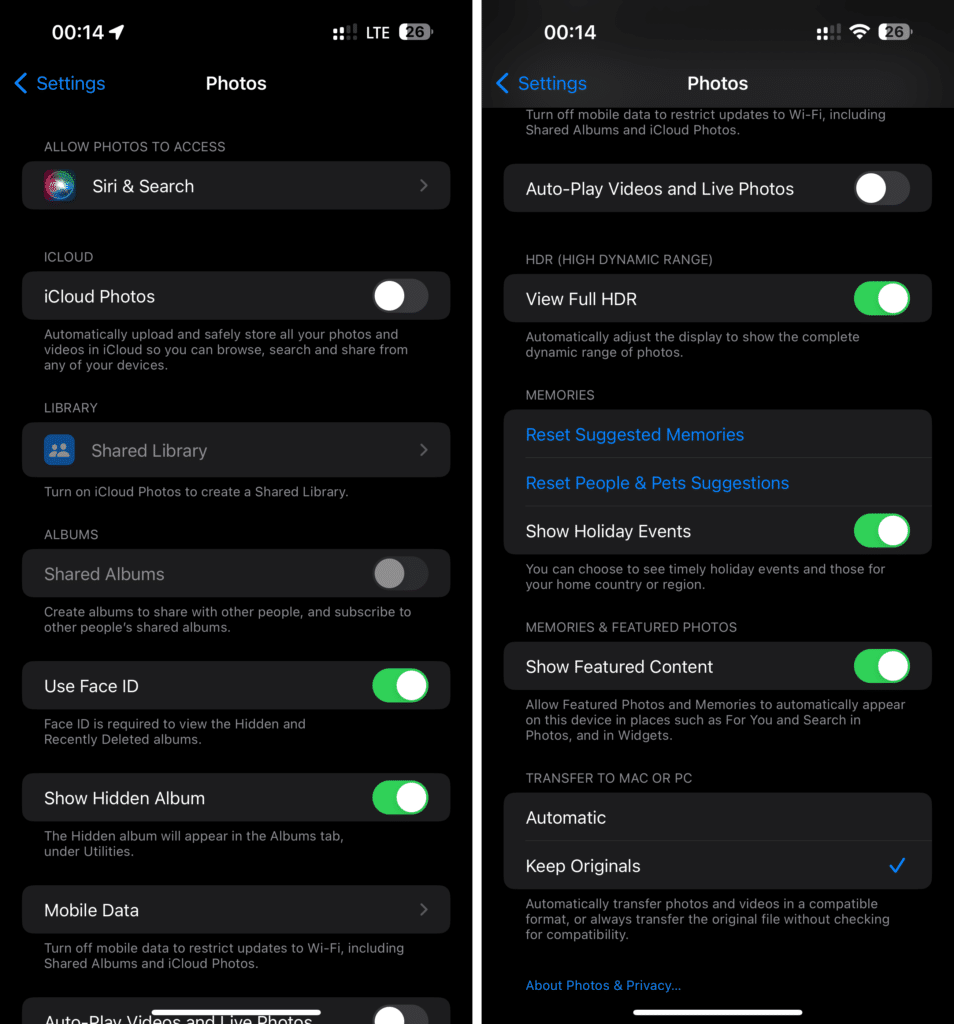
Quick Fixes for the Black Screen Issue in iPhone
Force Closing the Camera App
A simple fix is to force close the camera app and reopen it. To do this, swipe up from the bottom of your screen and pause in the middle. Swipe left or right to find the Camera app and then swipe up to close it.
Restarting the iPhone
Restarting your iPhone can resolve minor software glitches. Press and hold the power button until the slider appears. Drag the slider to turn off your iPhone, then press and hold the power button again to turn it back on.
Checking for Software Updates
Ensure your iPhone is running the latest version of iOS. Go to Settings > General > Software Update and check if an update is available. Installing the latest update might resolve the black screen issue.
Freeing Up Storage Space
If storage is the problem, consider deleting unused apps, photos, or videos. You can also offload unused apps to free up space without losing your data.
Resetting All Settings
If the problem persists, you might want to reset all settings on your iPhone. Go to Settings > General > Reset > Reset All Settings. This won’t delete your data but will reset your preferences and settings.
Advanced Troubleshooting Steps
Updating or Reinstalling the Camera App
If none of the quick fixes work, try updating or reinstalling the camera app. Unfortunately, the default Camera app can’t be deleted, but ensuring your iPhone is updated might solve the problem.
Resetting the iPhone to Factory Settings
As a last resort, you might need to reset your iPhone to factory settings. Go to Settings > General > Reset > Erase All Content and Settings. Remember to back up your data before doing this, as it will erase everything on your iPhone.
Using Recovery Mode
If the black screen persists, you can try putting your iPhone in recovery mode and restoring it via iTunes. This is a more advanced step, so proceed with caution and ensure your data is backed up.
Visiting an Apple Store or Authorized Repair Center
If you’ve tried everything and the black screen issue continues, it might be time to visit an Apple Store or an authorized repair center. A technician can diagnose and fix any hardware issues that may be causing the problem.
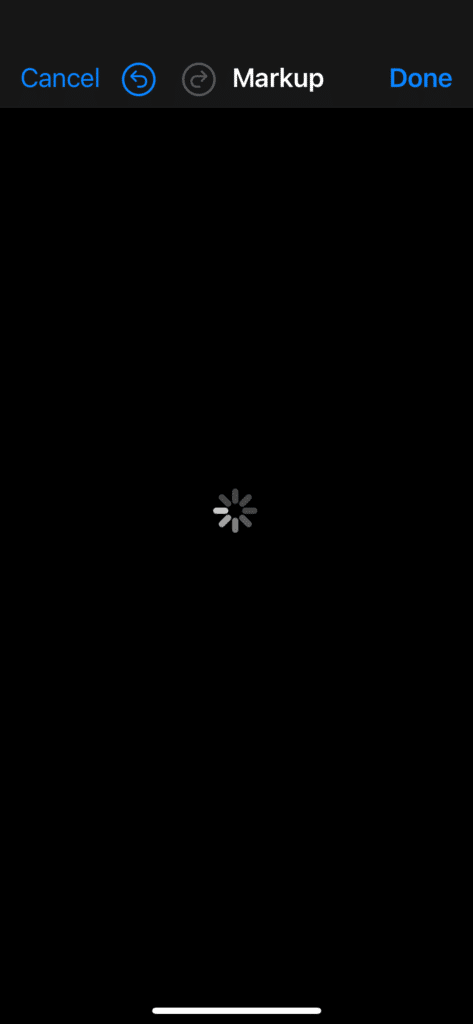
Why Does My Screen Turn Black on Markup?
Markup is a handy tool in iOS that lets you annotate photos, screenshots, and documents. However, some users have reported that their screen turns black when trying to use Markup.
Explanation of Markup in iOS
Markup is integrated into the Photos app, allowing you to draw, add text, and highlight areas on images. It’s a great tool for quick edits and annotations.
Common Reasons for Black Screen in Markup
The black screen issue in Markup could be due to a software glitch, an outdated iOS version, or low storage space. Sometimes, if the photo you’re trying to mark up is too large, it can cause the screen to freeze or turn black.
Steps to Fix the Markup Black Screen Issue
To fix this, try force closing the Photos app and reopening it. You should also check for any iOS updates and ensure you have enough storage space. If the issue persists, restart your iPhone or reset all settings.
Preventive Measures to Avoid Black Screen Issues
Regularly Updating iOS
Keeping your iPhone updated with the latest iOS version is crucial. Updates often include bug fixes and performance improvements that can prevent issues like a black screen.
Keeping Storage Space Free
Regularly delete unnecessary files and apps to keep your iPhone running smoothly. Consider using cloud storage solutions like iCloud to free up space without losing your data.
Regularly Restarting the iPhone
Restarting your iPhone at least once a week can prevent minor software glitches from turning into bigger problems. It’s a simple step that can keep your device running efficiently.
Avoiding Overheating the Device
Overheating can cause various issues, including a black screen. Avoid using your iPhone in direct sunlight for extended periods and remove any heavy-duty cases that might trap heat.
Conclusion
Dealing with a black screen when trying to take photos on your iPhone can be frustrating, but it’s usually fixable. Whether it’s a simple software glitch or a more serious hardware issue, following the steps outlined in this article should help you resolve the problem. If all else fails, don’t hesitate to seek professional help to get your iPhone back in working order.
FAQs
1. How Can I Prevent My iPhone Screen from Turning Black?
Regularly updating iOS, keeping storage space free, and restarting your iPhone can help prevent the black screen issue.
2. Is a Black Screen Issue a Sign of a Serious Problem?
Not necessarily. It could be a simple software glitch, but if the problem persists, it’s best to get it checked by a professional.
3. What Should I Do if None of the Fixes Work?
If none of the suggested fixes work, consider visiting an Apple Store or an authorized repair center for further diagnosis.
4. Can I Fix the Black Screen Issue Myself?
Yes, many black screen issues can be fixed by following the troubleshooting steps in this article. However, for hardware-related issues, professional help might be needed.
5. How Often Should I Update My iPhone to Prevent Issues?
It’s recommended to update your iPhone whenever a new iOS version is released. Regular updates help prevent bugs and improve device performance.












